Recently while troubleshooting an OneDrive sync error, “Sorry, OneDrive can’t add your folder right now”, we came across a solution that has not yet been documented in common resolution approaches such as at at https://learn.microsoft.com/en-us/sharepoint/troubleshoot/sync/cant-add-folder-right-now.
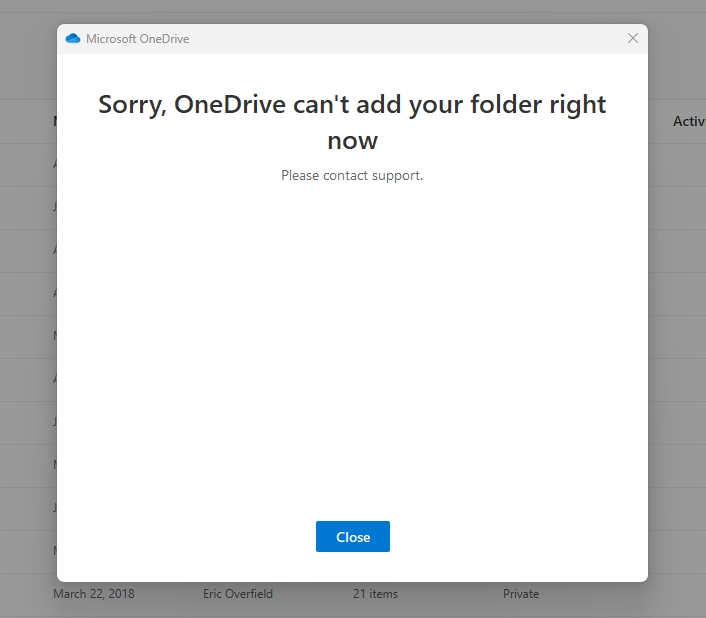
For some reason, the OneDrive in this scenario had content approval turned on, which caused the OneDrive to not sync to the user’s workstation.
Understanding Content Approval
As a refresher, content approval is a feature in SharePoint and OneDrive that allows certain users the ability to review and approve documents before they are visible to others. Generally, this feature ensures content quality and compliance within an organization. However in the case with OneDrive syncing, it can also cause synchronization issues, leading to the “Sorry, OneDrive can’t add your folder right now” error message.
Disabling Content Approval
To resolve this sync error, disable content approval for the OneDrive in question.
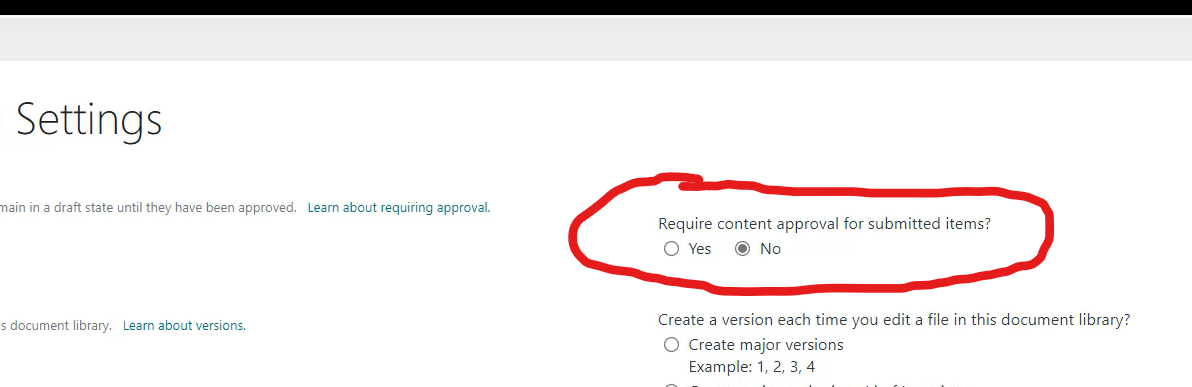
- The owner of the OneDrive, or a co-site collection admin, should access the OneDrive throwing the error by opening a web browser and navigating to the user’s OneDrive.
- As of now (2023) you will need to switch to Classic view of the OneDrive by clicking “Return to Classic View” in the bottom left of the OneDrive page.
- Open the Library Settings by clicking on the “Library” tab at the top of the page (Library ribbon) and select “Library Settings” from the drop-down menu.
- Within Library settings, look within the General Settings section and click on “Versioning settings.”
- Locate the “Content Approval” section, and switch “Require content approval for submitted items?” to “No.” Save the changes.
- Return to the OneDrive client on your device and initiate a manual sync for your OneDrive, or switch back to Document view of the OneDrive in your browser and click on “Sync”. The sync error should no longer occur, and the OneDrive should sync successfully.
The “Sorry, OneDrive can’t add your folder right now” sync error has multiple causes, yet one we found success and under-documented is Content Approval, which can be addressed by disabling content approval for the affected OneDrive. By following the steps outlined above, you may effectively resolve this issue and resume seamless syncing with OneDrive.
You might need to ping your IT team and/or your organization’s SharePoint administrator if you require additional guidance or have concerns about disabling content approval.






Speak Your Mind